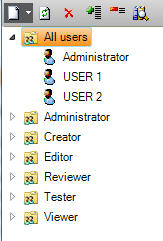
If you start the application for the first time, no users are created or no authorizations are granted.
Use the ADMIN user to login and go to user management under the tools menu.
Go to Configuration > User management to view general user management information.
Note:
The ADMIN user has no password by default, but a password is required.
You will be prompted for a password when the ADMIN user does not have one.
Tip:
You can enforce a user's password in the application configuration.
The user groups and users are displayed in a tree view showing the users assigned to the user groups.
All users can be found under "All users" which is not a user group.
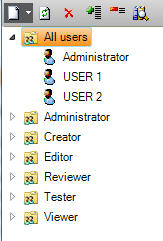
A user group is a template of authorizations.
A user can be assigned several user groups.
The user then has the authorizations of the user groups assigned to him.
The default user groups:
Note:
The authorizations of these user groups are not editable and are pre-defined in the application.
You can however create your own user group and set its authorizations.
The Users tab will give an overview of the users assigned (having the authorizations) to the user group.
You can add or remove users to the user group by checking/un checking the checkbox of the user.
The user is used for logging in and working with the application.
Tip:
You can change a user by right clicking the user in the status bar or under the tools menu.
So it is not necessary to close the application or change connection to change from user.
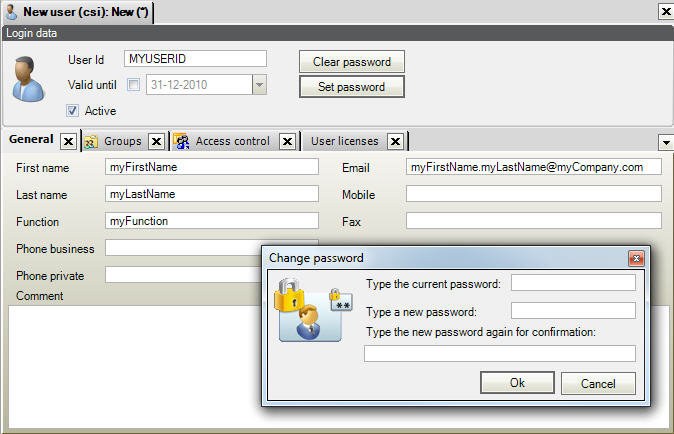
The user id is a required field and must always be filled in.
Valid until is used for placing a validity date on the user.
After that date the user won't be able to login.
Active checkbox: when checked the user can be used to logon.
You can assign the user to different user groups.
The user will have the sum of all authorization rights defined in the user groups.
Warning:
A user not assigned to a user group has no login rights.
So a user must be assigned to a user group to be able to logon.
A detailed overview of the user's access rights, organized in categories.
Add or remove related involved persons.
Logon history is an overview showing the database the user has logged on to.
The workstation used for the login is logged as well as Log on time and Log off time.
History logons must be enabled in the application settings.
The custom views menu has reports that view the logging overview.
(top)
This document is up to date with version 11.1.10.20 of CSI Accelerator