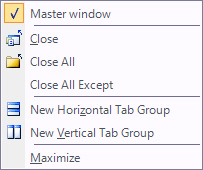Open items & window actions
To open an item, double click the row. The item will be opened in the master window.
Each type of window (role, query, domain, process, ...) opens in a master window, you can recognize a master window by the (*) at the end of the window title.
Tip:
When you are in a table view you can navigate with your keyboard arrows (up, down, right, left). Press enter to open the item.
When holding down the control key, the item will always be opened in a new window.
This allows you to open multiple items at the same time and compare them.
Right click the window title.
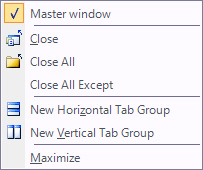
Master window: allows you to mark another window as master, when opening an item by default it will use this window to display.
Close: will close the current window.
Close All: will close all open windows.
Close All Except: will close all open windows except the current one.
New Horizontal Tab Group: will move the current window to a new horizontal tab group.
New Vertical Tab Group: will move the current window to a new vertical tab group.
Maximize: If there is more than one tab group this allows you to make this tab group temporary leading over all the others (to have a larger view).
Forms can be moved from one tab to another with the Move to Next Tab Group menu item.
Tip:
Hold the control key while closing a window to close all windows of that type.
Note:
Double click a row that is a relation between two items and a popup window appears that will ask what item of the relation to open.
This document is up to date with version 11.1.10.20 of CSI Accelerator