 in the File \ General submenu or use the shortcut Ctrl+Shft+F.
in the File \ General submenu or use the shortcut Ctrl+Shft+F.The search functionality provides an extensive way of searching for entries within CSI Accelerator.
Tip:
Use this functionality to search for items instead of opening views.
Opening views with a large number of records can take a while.
Searching for a specific item is much faster using this functionality.
Tip:
A single * will select all items.
Select  in the File \ General submenu or use the shortcut Ctrl+Shft+F.
in the File \ General submenu or use the shortcut Ctrl+Shft+F.
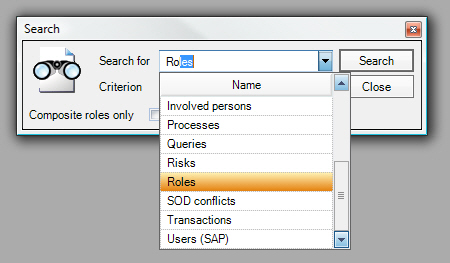
Then define (a part of) the ID or description in the criteria field.
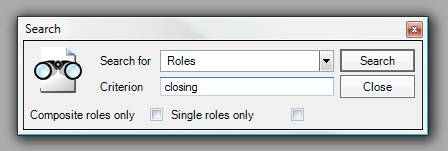
Note:
No leading or ending wildcards are necessary.
For items where relations are applicable such as risks, processes, domains and control objectives, the option to search both on library level and relational level is provided.
Use the relational level search to find values in the organization tree, like domains in the domains decomposition or risks in the process decomposition.
Note:
When searching for authorization fields, authorization objects or transactions, an additional drop down box appears which allows the user to define a specific location in which the user wishes to find the item(e.g. search only in role authorizations when searching for an authorization field). 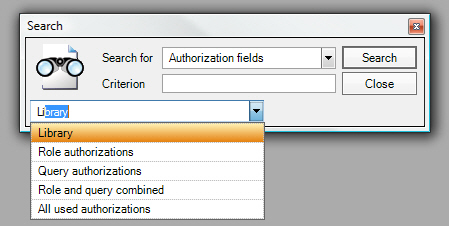
After performing the search, a table consisting of all items matching the search-criteria will be displayed, from which the user can make a selection.
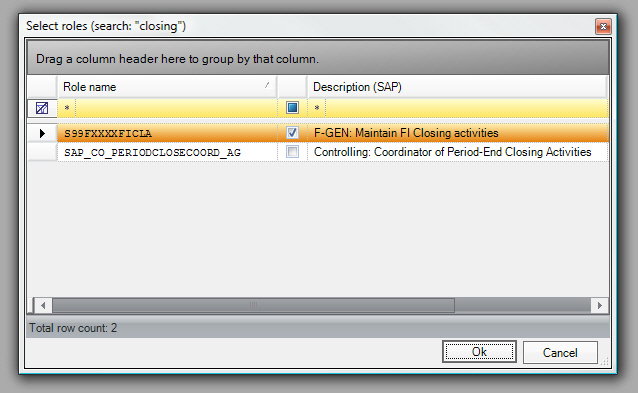
Note:
When a unique hit (a single item matching the search criteria) is found in the database, the select window will be skipped and the item will be directly loaded into a window.
The search window is opened via menu Info corner / Search role t-codes/authorizations ... You can create a list of searches based on transaction code and/or authorization values.
Each search will give a result panel with the roles matching the criteria.
Having the transaction code or the authorization values.
You need to set where you want to look in the role authorizations or in the transaction menu (AGR_12* or AGR_TCODES).
Tip: You can save your search and load it back to search on a different concept.
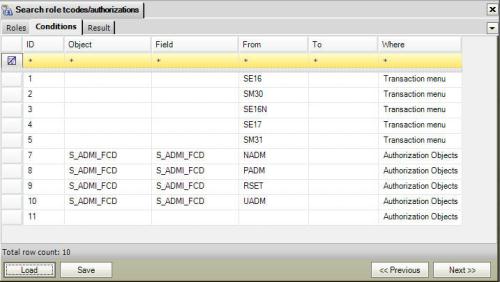
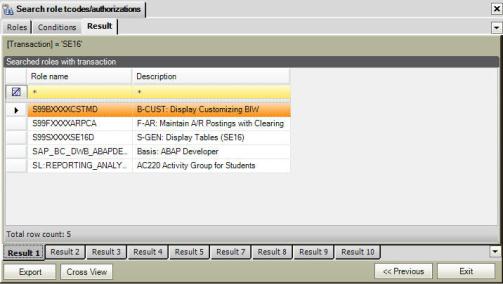
You can cross view the search results by clicking the Cross View button.
This will show a matrix view of all the roles matching one or more criteria and a mark indicating for which search.
This document is up to date with version 11.1.10.20 of CSI Accelerator