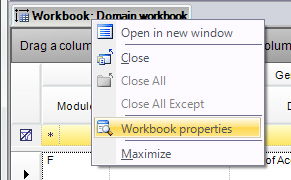
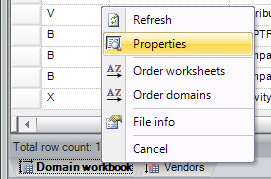
When to use a task codification?
The codification is built using a combination of sheets containing domains, sheets can be compared with the worksheets in an Excel workbook.
Tip:
A good code of practice is to setup the sheets first and the domains.
That way the sheets exist when you link the domains to the appropriate sheet.
Warning:
Read the documentation before exporting the workbook to Excel.
Read the "Exporting workbook to Excel" topic to find out more.
Note:
By default two workbooks are defined - the domain workbook and a task workbook. A concept contains exactly one domain workbook, no new domain workbooks can be added, nor deleted.
Each sheet type can be a:
Example:
Suppose that a master domain in an organization has an indicator (=key) "XXXX".
When the character "X" is filled in the wildcard textbox, it will be considered a wildcard for controlling domains.
If we want to create a new domain with an indicator "BXXX" under the master domain, it will be accepted, but if we add a new domain with an indicator "LXXX" under the domain "BXXX" it will be in conflict with the parent . Since B is not the wild card anymore all child domains of domain "BXXX" should start with "B"
Open : open the cell's values and authorizations form.
Refresh : refresh the content of the cell
Clear : remove the values or link from the cell, clear its contents.
File info : metadata on its most recent modifications and its creation.
Affected Domains :
- The menu item shows the domains icon.
- The affected domains menu item will open a dialog form.
- The form shows the domains that will get affected when modifying the current cell.
- The domains are shown in a tree view, just like in a domains decomposition.
- If it is a values cell and not a divided cell, the cell right click menu will be visible and available.
- The domain to be modified and affecting the other domains, is shown in bold.
- The children of the current domain that are affected are in regular text and have the domains icon.
- The parents of the current domain that are affected have the Sum of Childs icon.
- The domains that are in the tree view decomposition, but are not affected, have their text in italics.
- Pressing the Escape key will close the form.
- Pressing the Enter key will close the form.
Affected Roles:
- The menu item shows the single roles icon.
- The affected roles menu item will open a dialog form.
- The form shows an overview of roles affected when modifying the current cell.
- The roles are shown in a read-only table view.
- If it is a values cell and not a divided cell, the cell right click menu will be visible and available.
- Pressing the Escape key will close the form.
- Pressing the Enter key will close the form.
You can open the properties of a sheet by:
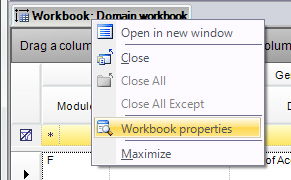
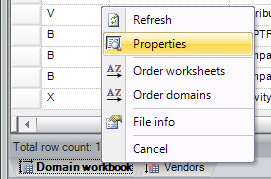
Warning:
You can not change the type of sheet once their are rows (authorization field definitions) on the sheet.
Note:
If you ask for the properties of a divided sheet, the field group window will appear.
Before you can delete a (work)sheet all rows and domains should be removed from the worksheet.
Warning:
You can never delete the 2 system (work)sheets, they are always present.
Sometimes an authorization field value in an authorization object is applicable in all domains, but differs depending on the task. For example only account types K and S apply for the task regarding Accounts Payable (A/P). This information can be stored in a task codification workbook.
There are 2 types of task workbooks:
Note:
Sub sheets are only possible on a task workbook of type 1.
This document is up to date with version 10.0.3.81 of CSI Accelerator